FB Workplace Vs. MS Teams Vs. Slack — Collaboration Tools Comparison
Which Collaboration Tool Is Better to Use to Bring Remote Teams Back Close Together?
It has already been a month and a half passed since our company transitioned to all-remote work completely. When we overcame the first stress, the initial excitement of introducing new processes and reorganizing existing ones in a rush, intensified with communication with clients and employees concerned about uncertain future and complemented with infrastructure settings, had also gone. We’ve done a lot and achieved a new balance when a company has rerun like clockwork again. It might seem that at this stable point, we can settle down satisfied. But there was a sight of further waves of challenges to address. Technical issues, operational tasks and daily questions were waiting for the proper solution.
Indeed, the IT sector has an advantage over other industries — for us, IT companies, it’s much easier to go remote. Just a piece of cake! I can take the working environment home, or just the office laptop, or connect to the office computer remotely — that’s it, I’ve moved to the “home office.” At first glance, one should be alive and well... But there is one catch. :)
Remote work — the problem detected
Humans are social beings. Talking to many colleagues from different teams during online meetings, the key thing almost all people miss is live communication, all those small talks for coffee, or evening gatherings in the office kitchen with beer and pizza (well, or with wine and cheese — according to personal preferences), or chatting about news and cars in the smoking room... People feel the lack of a “shoulder beside each other,” miss a sense of “general pulse” of the team, and this is what becomes a next-to-solve problem of remote work. To prevent misunderstanding, teams, of course, communicate online every day on all working issues, and HRs, C-suits and team leaders share news and positive vibes in the company’s corporate mailings and Facebook posts... Despite all efforts, people feel a lack of unity and a lack of involvement in the company’s life. A company is a social organization. And if we keep working remotely, it is not clear what in general, after some time, will mean “a company” for “an employee.” Let us give you a simple example: before quarantine and isolation, only 10% of applicants were willing or preferred to work remotely, and now it’s clear that this number is 100% of applicants. And when quarantine ends (it will inevitably end sooner or later), how many employees will want to return to the office and how many will stay working from home? And if we take it globally, how will widespread an option to work remotely after quarantine and how the economic crisis will affect our labor market? What will be the difference between company A and company B, except the compensation package and the technology stack to work with on a specific project? How to keep the company being a brand attractive for employees and job seekers in such conditions?
What can be done for engagement right now?
The answers to all those hypothetical questions have yet to be found. However, like with many other tasks, you need to do small steps now. And for SYTOSS, one of such small steps has become the decision to introduce a software tool for communication and interaction for the whole company, which may expand from working chats or channels to something bigger, to a socialization system. After all, it is next to impossible to arrange a Skype-call for 150 people. Moreover, even if you could, it would be useless. A corporate mailing list is an excellent way to notify and inform your team, but as a means of communication, it is ineffective. So, the pressing need for a tool is evident. What remains is to decide how to fulfill this need and which system to choose.
How to nail a list of collaboration tools to choose from?
After a quick search and a brief overview of the list of features, we consider the three most popular platforms — Workplace from Facebook, Microsoft Teams and Slack, worth of detailed research. How have we made our choice? Well, with the Workplace, everything is clear, as we are looking for, in fact, a social network for a single company. And everyone heard about Slack a couple of years ago. There were many talks about it as a compelling alternative to traditional chat applications. Finally, Teams pops up as an automatic suggestion after the first two tools when searching.
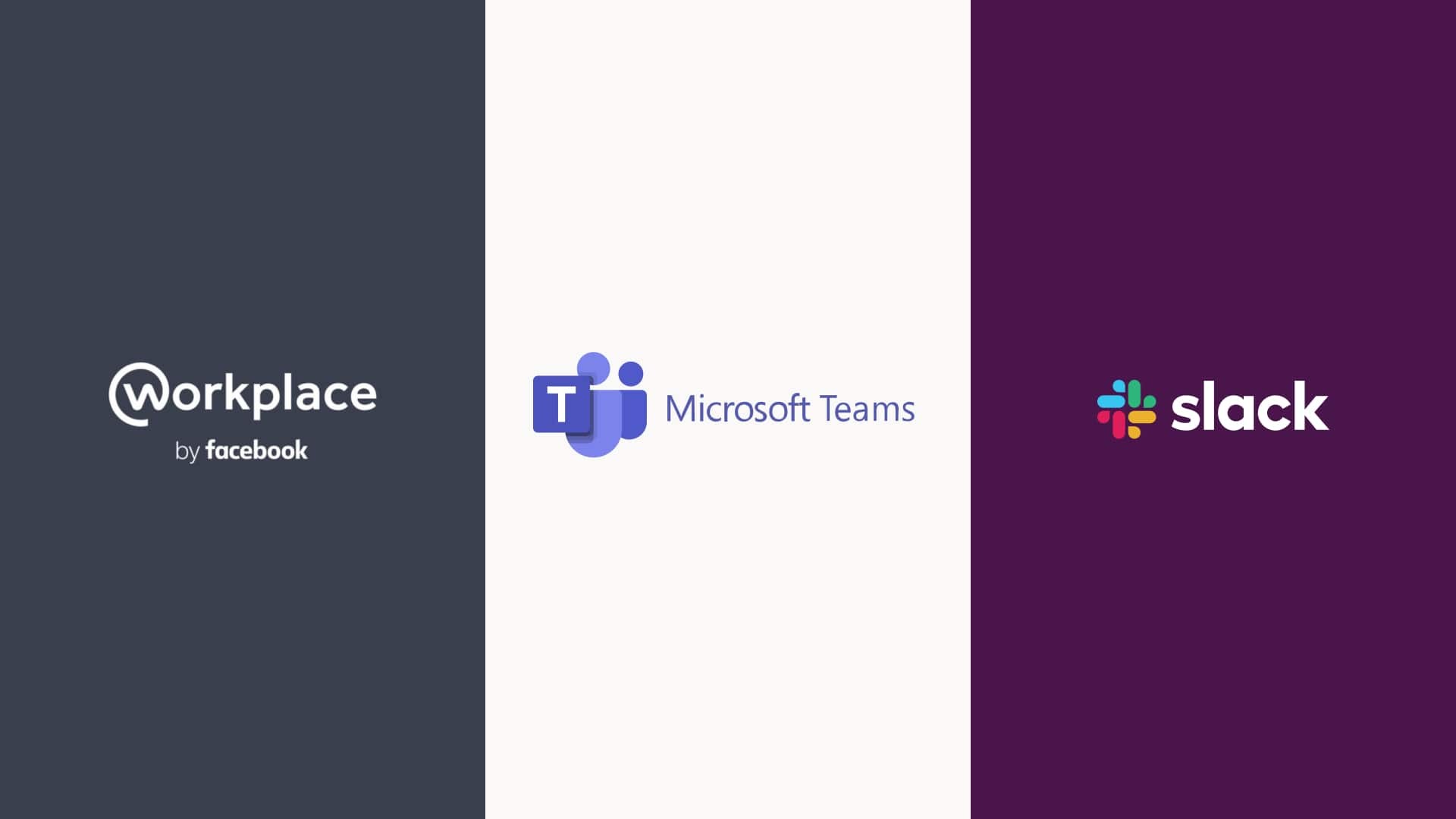
At this point, let us highlight once more that we were not looking for software featuring documentation exchange, planning, task and bug tracking, source control and solving other technical tasks. We have already successfully implemented all the required software, solutions and tools. So, our challenge is to create a space for corporate and personal communication, sharing company news, chatting and flooding, after all — for all that rapport that we miss when switched to remote work.
To proceed, we registered for a trial and created accounts in all three tools, installed desktop and mobile clients. We tried to apply selected solutions in a real-life working environment and everyday communication and tasks to evaluate how convenient and efficient one or another tool is, whether it fits our needs. And we would like to share our thoughts and comparison of Workplace, MS Teams and Slack based on our usage and practice.
We do not claim to make a full, complete and detailed analysis of the functionality of all the selected tools, as well as we are not going to mention all the pros and cons of each of them. We would like to notice that user experience in Workplace, MS Teams or Slack depends significantly on personal preferences and specific usage scenarios. Our comparison is instead a matter of our own opinions, based on what we liked, what did not in regards to our expectations and company needs.
What we expect from collaboration tools
So, what do we really want to get from socializing tools? We have defined seven categories of what we expect to receive from software:
- availability of highly-functional desktop and mobile applications
- a developed system of collective and personal chats
- audio and video conferencing tools
- feeds or newsboard both a corporate one for a whole company and separate ones for dedicated teams
- configurable notifications (we want to be sure that ongoing business messages are visible, checked and solved, not the way people scan Facebook feeds)
- integration with third-party applications and tools(a calendar, Jira, Confluence, Git and other office tools of all sorts) and additional functionality.
Let us start over :). Since we are talking about an everyday working tool, a vital factor is the availability of desktop and mobile applications. We consider checking one of the dozens of open browser tabs all the time as less effective. In this regard, all the three compared systems are formally parity, since all of them offer applications for Windows and macOS, as well as for Android and iOS platforms. Some of them may also support Linux, but it was not our focus. Also, we did not check how many macOS versions they support, so there may be limitations. A significant difference is that, while Teams and Slack provide almost the full range of functionality in their mobile and desktop versions, Workplace from Facebook is complicated :). Firstly, following its tradition, there are two mobile applications for Workplace: one is intended for viewing the feed, and the second is for chatting. Very convenient, isn’t it? Secondly, the desktop application supports chats only. It also shows notifications on events in the feed, but when you click on such notification, the post itself opens in the default browser. In general, among the implementations of other desktop clients, the solution from Facebook looks interesting least of all.
Comparison of MS Teams, Workplace and Slack
Working with the compared tools for a couple of weeks, we tested them on compliance with our categories of expectations, and we filled the following comparison table with our notes and comments.
Chatting functionality comparison
FeatureWorkplaceTeamsSlackCommentsEdit messages after sendingNo*Yes*YesWorkplace: If someone has read a message, the sender can delete the message locally only. Other participants will see the message in the chat.
Teams: A sender can edit a message, but the original message will be saved in the notification feed.
Delete a message after sendingYesYesYes Send multiline messagesYesYesYes Use rich formatting in messagesNo*YesYesWorkplace: However, the tool supports simple formatting with selection modifiers like ** for bold, * for italic, etc.
See the information about participants that viewed a messageYes*YesNoWorkplace: The desktop client, along with indicating a person, shows the time when a message was viewed, while in the web and mobile clients, a mini-avatar of the person who viewed the message is displayed only.
Like or tag a message with an emojiYesYesYes Send attachments in a messageYesYesYes Drag-n-drop attachmentsYesYesYes Quoting a selected post for a replyYesNo*Yes*Teams: In desktop and web clients, a user cannot quote the message, but the quotation feature is available in a mobile client.
Slack: Replying to a message in Slack, a user starts a separate thread for discussing the original message.
Forward the selected message to another chatNoNoYes*Slack: However, not every message can be forwarded, a user can’t forward messages from personal one-to-one chats, or to another team’s channel.
Set a self-reminder for the selected messageYesNoYes Set a message delivery priority / Appoint a reminder about a message to a receiverNoYesNo Bookmark a messageYes*YesYesWorkplace: The desktop client does not allow to view the list of bookmarked posts.
Pin a messageYes*NoYes*Workplace: The feature of pinning a message is available for a web client only.
Slack: A user can pin more than one message to a selected chat or channel.
Search by postsYesYesYes Disable or mute chat notificationsYes*YesYesWorkplace: Only web client users can enable or disable notifications.
Group chats / Structure chats hierarchicallyNo*Yes*No*Workplace: A user can pin or mark as favorite the selected chats and channels.
MS Teams: The tool allows extended functionality of grouping by a team or a chat.
Audio and video calls comparison
FeatureWorkplaceTeamsSlackCommentsA call recordingNoYes*NoMS Teams: As an additional feature, a call recording can be shared via Microsoft Stream.
Screen sharingYesYesYes
Collaboration functionality comparison
FeatureWorkplaceTeamsSlackCommentsCreate posts for common communicationYesYesYes*Slack: Communication activities are divided into different chat and channels, so, in Slack, it is just a specific channel or chat.
Create pollsYesYesNo*Slack: To create a poll in Slack, you need to integrate an external application.
Rich formatting in general posts for the whole teamYesYesYes Availability of live feed / news feedYesYesNo*Slack: It is a general chat (channel) for all employees in Slack.
Collaboration over a shared postYesNo*YesMS Teams: A user can share a document in a new chat tab for team collaboration.
Notifications comparison
FeatureWorkplaceTeamsSlackCommentsAvailability of Tray Icon for a desktop applicationYesYesYes A notification (with color or icon change) about new events in the tray iconNoYesYes Automatic status update depending on the meetings planned in the calendarNoYesNo Automatic status update depending on current activities (on a call, away, outside of working hours)NoYesYes Integration with Windows Notification CenterYes*YesYesWorkplace: When a user of a web application clicks on the notification window, the chat loads painfully long.
Configurable notifications (the separate setting for different channels, settable intervals, the Do Not Disturb mode, etc.)NoYesYes Notifications on missed chat messages by emailYesYesYes
Integrations comparison
FeatureWorkplaceTeamsSlackCommentsTwo-way integration with Outlook CalendarNoYesNo Synchronization of shared clouds documents with a local folder on a computerNoYesNo
Additional functionality comparison
FeatureWorkplaceTeamsSlackCommentsCommand-driven operation accelerationNoYes*Yes*MS Teams: A user can enter a command in the universal search and command line.
Slack: Commands are available in the chat message input field directly.
Integration with the external telephony (PBX)NoYesNo Analytics and statistics sent to an emailYesYesYes Create an organizational structure and chats according to itYesYesNo Integrations with third-party applicationsNoYesYes
Results of collaboration tools comparison
What did we get as the results of our research of Workplace, MS Teams, and Slack as tools for collaboration and communication? As you can guess the age of miracles has passed, each of the compared software systems has strengths in the area it is intended for and according to the business focus and experience of the company, that provides the solutions.
Workplace
Workplace resembles a social network, with a feed of posts, which is good, of course, at one hand, though it is not clear how to engage a user to make posts there, because a chat which is the most frequently used functionality, is not integrated with posts at all.
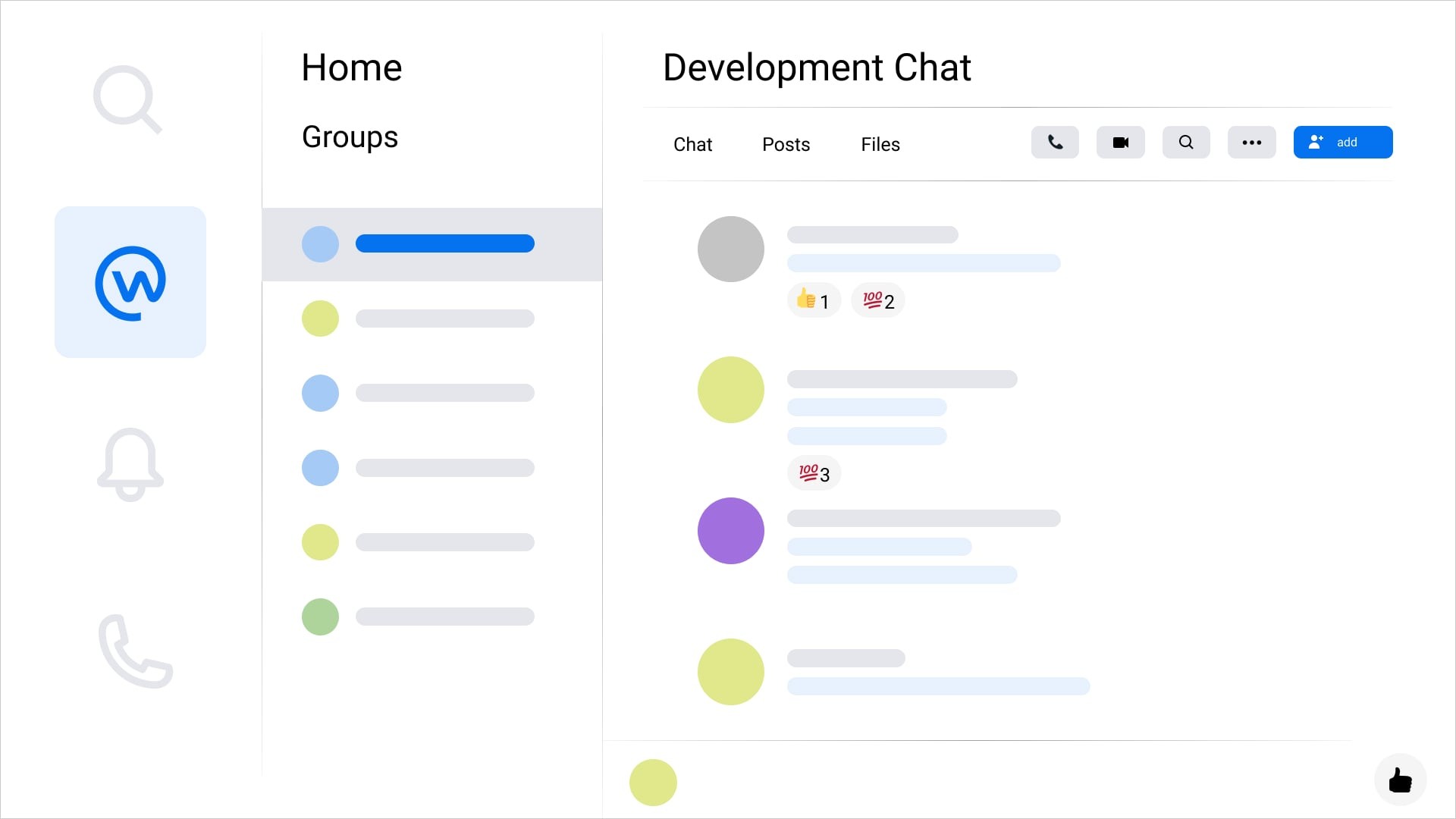
Chatting functionality in Workplace seems to be the weakest amongst other tools. The inability to edit sent messages is only one of the examples that make users feel uncomfortable — we are all human, and we all can mistype or make a mistake. There is no way to know if a person is currently engaged in a conversation, is busy or away, as the status is not updated automatically. A user can only change the status manually, and in the web and mobile applications, but not in the desktop application where this feature is not allowed.
Among other features and limitations: poor ability to format text in messages, audio or video calls do not work in Firefox, long loading of the message history when scrolling up, while the length of the displayed page is small enough. Also, Workplace processes all the links that you share in chats, through its analytics (and forms links that look like https://l.workplace.com/l.php?u=https%3A%2F%2Fgoogle.com%2Fd).
The mechanism of notifications about events in Workplace is a reason for a complaint. Well, you can use its desktop client successfully unless it is not minimized to tray. In such a case, you will see a counter of new unread messages on the Workplace tab in the Windows taskbar. However, the application icon in the tray always remains the same, and in no way notifies you that some events have occurred. Consider that we are talking about a platform that is supposed to hold the focus of the attention of a person since this is the tool of working communication and collaboration. And at this point, Microsoft Teams enters the scene.
Microsoft Teams
Notifications in Microsoft Teams are well-designed and highly customizable. You can set the “do not disturb” schedule, see notifications in the system tray, the notification center and by mail. Moreover, we consider as very important the functionality when a user can see the contact person status directly in the contact list. You will know if a person is currently busy because he or she has a call or an active meeting because Teams "sees" events in the Outlook calendar.
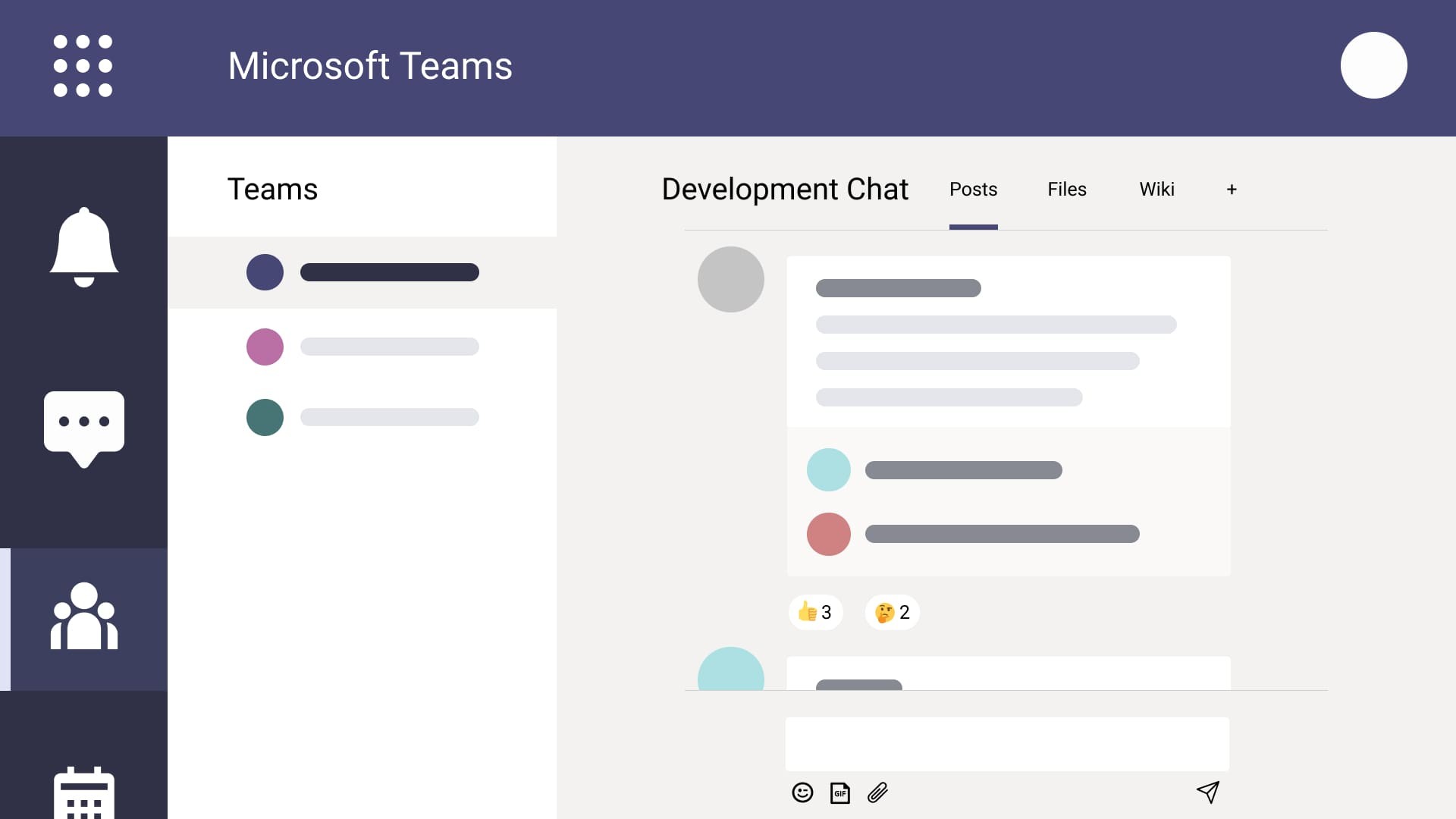
In general, Microsoft is traditionally strong in integration between its products. And, since we use the MS Office suite as a corporate tool, including Exchange for email, it turns out that we can use MS Team for all types of communication — create events in the calendar, send emails from / to chats, collaborate together on Office documents right in the application (via web versions of the corresponding office applications). And the ability to create additional tabs with different documents and applications attached right from chats is great. An additional opportunity of integration with external telephony makes Teams a common collaboration solution for the entire company, including communication with people from external organizations. Moreover, the acceleration of work with the help of keyboard shortcuts and a command line says a lot (are many old-timers here?).
The disadvantage of MS Teams is surprisingly the functionality of chats. To begin with, it is simply impossible to quote a message (reply to a specific message) in its desktop and web versions. And, what is even more surprising, quotations are available in the mobile client, as well this feature is partially implemented in the desktop and web applications for chats in teams communication channels only, but not in simple chat. Having a chance to keep in with the context of a conversation is one of the vital things of efficient communication in chats, especially for large teams. Also, it is not possible to forward a message via the web and desktop applications. And, in MS Teams, there is completely no functionality for setting message reminders (so as not to forget to return to it later) — isn’t it an essential feature for a working chat?!
However, in Microsoft, they provide functionality to reach out to every employee — there are two levels of importance of a message. A sender can mark a message as “Important!", or set a notification about a message to be repeated many times within 20 minutes. The presentation of chats as a two-level tree, comprising a team as parent and communication channels as branches, is convenient. Moreover, it may be a crucial feature for large companies with many teams in order not to get lost in the abundance of channels. To make a long story short, there are some useful things and even unique features in Teams, but at the same time, there is no basic functionality sometimes.
As if to counterbalance the shortcomings of text messaging functionality, MS Teams provides great opportunities for audio / video conferencing. Up to our judgments, the quality of sound in calls is better in Teams compared to the selected competitors. A useful feature is the opportunity to record calls, which is very useful for business meetings. The recorded calls can be posted via the Microsoft Stream and used as corporate statements, video tutorials or presentations for the entire team or company. In other words, credits to video conferencing in MS TEams, that’s a good point.
Slack
It’s Slack’s turn now. It's just cool chatting software! Slack features almost everything you need. What we lack is the information about reading a message, and the ability to group channels by teams (however, the absence of the last option is fixable with the unifying principle of naming channels, for example by teams). The ability to create threads is just a killer-feature (in fact, it is a separate discussion inside a chat), which is just very cool functionality for a detailed review of different points, without mixing the context. Threads are a more functional replacement of the reply to a specific message.
To accelerate operation, Slack offers the usage of commands which can be entered directly from the text input field in the chat.
But what you can complain about is the poor built-in video and audio conferencing functionality. A maximum of 15 participants is supported for a call, and there is no built-in conference recording feature.
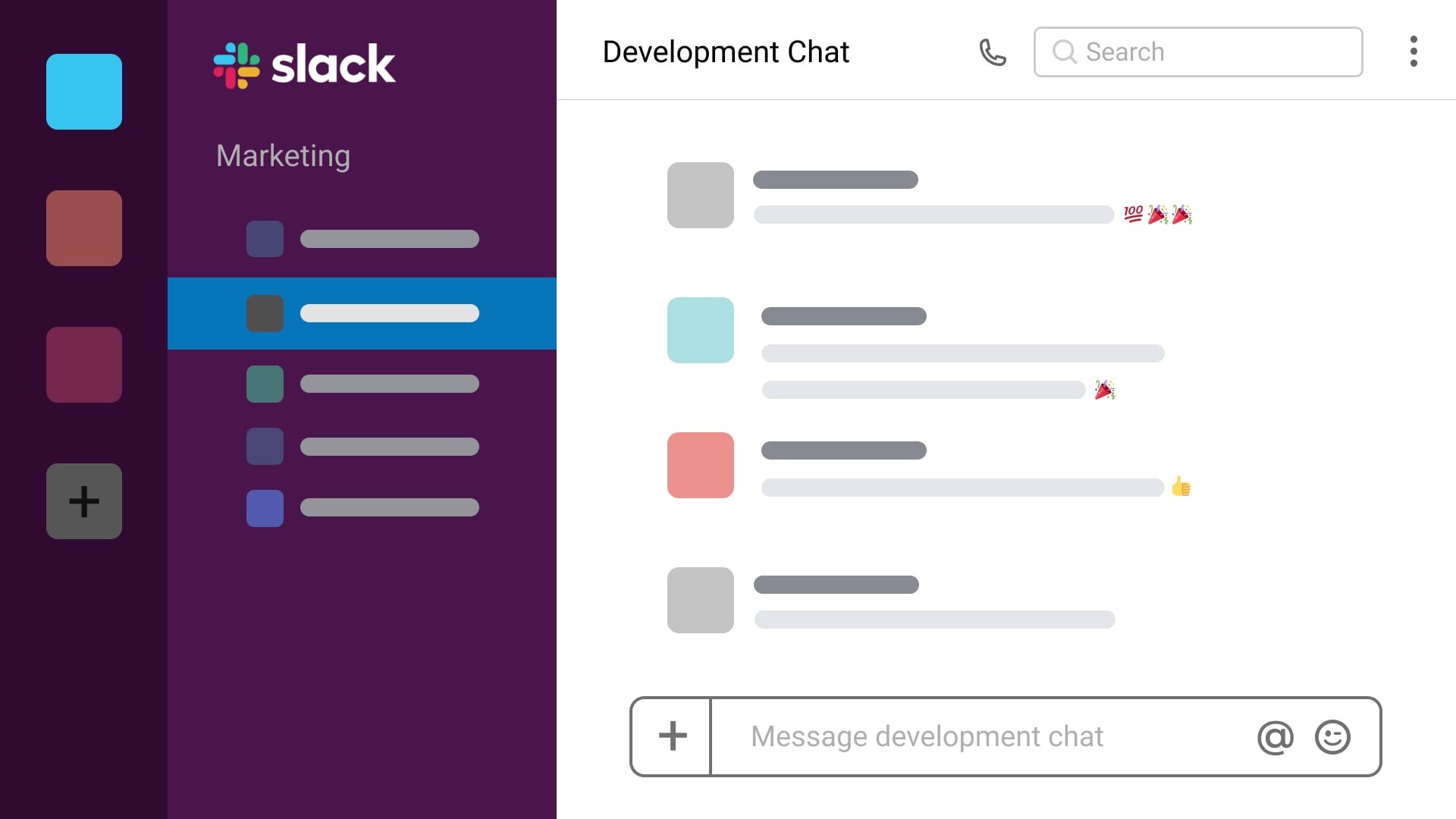
The last but essential for us founding — there are no social components in Slack. Indeed, there are channels, and you can create a general one for the whole company and several smaller ones for teams. At the same time, Slack’s functionality does not allow you to see the entire information flow of the company as a whole. Slack is a very advanced messenger first and utmost.
Conclusions
We’ve tried to use Workplace, MS Teams and Slack for corporate and personal collaboration and communication within a company. As usual, each of the compared tools has its advantages and disadvantages. To be honest, none of the tools inspired us to claim: “Yes! This is exactly what we need!” and rush to pay money for a business subscription. None of the selected software matches our expectations of functionality, combining both collaboration opportunities and team communication features completely.
Workplace satisfied us the least. In addition to its poor functionality, it also has a visually indifferent UI in its desktop version. Meanwhile, its mobile applications, if not focusing on the need to switch between the messenger and the application for everything else, looks pretty good and is fully functional. But our focus is software for corporate collaboration, and this means personal computers are mainly used, and thus a tool featuring a performing desktop client is mostly required.
Microsoft Teams impressed us with its extensive functionality. In fact, this software can replace several other office tools — a messenger, an email client, text and spreadsheet editors, a presentation tool, software for external communications — of course, in case you have already purchased all those applications ;). Provided with the integration with additional applications, MS Teams can become a unified environment for collaborating on both documentation and project planning, as well as on code. But as for its messenger functionality, MS Teams lacks a couple of features. For the rest, we like this software solution more than the others.
Slack’s most significant advantages are engaging design and excellent chat messaging functionality. Thanks to integrations with external applications, it can also become a powerful tool for the full capacity collaboration of the whole company. Amongst the features we missed in Slack is that it does not have built-in synchronization with the Outlook calendar, as well as the ability to record conferences and restrictions on the participants of conferences. Otherwise, Slack is our best choice among the reviewed collaboration tools.
We share our experience and real-life practice-based comparison. Our collaboration tools comparison may help you to save time and make a decision on a collaboration tool if you consider implementing one for your company too. And if you require an outsourcing software development partner to help you with digital transformation, integration of your business application or with software development, SYTOSS and our team may empower you with business-specific solutions tailored to your business needs.







